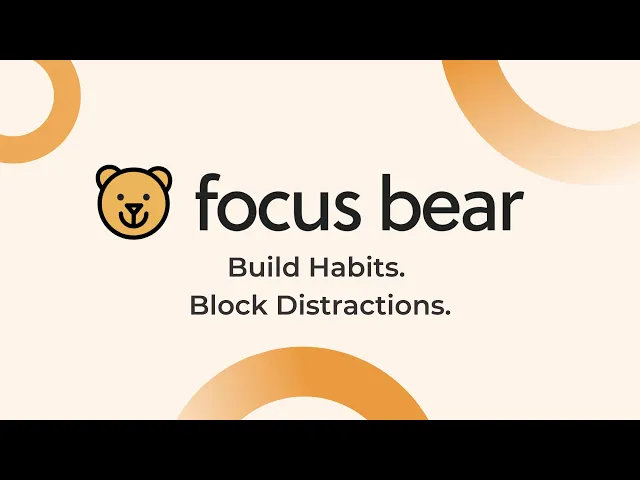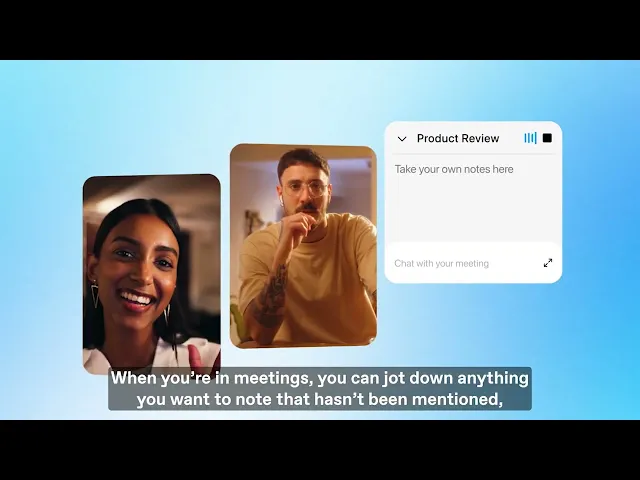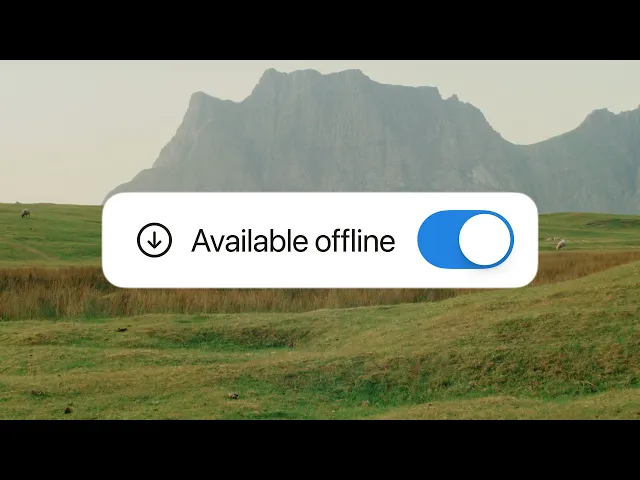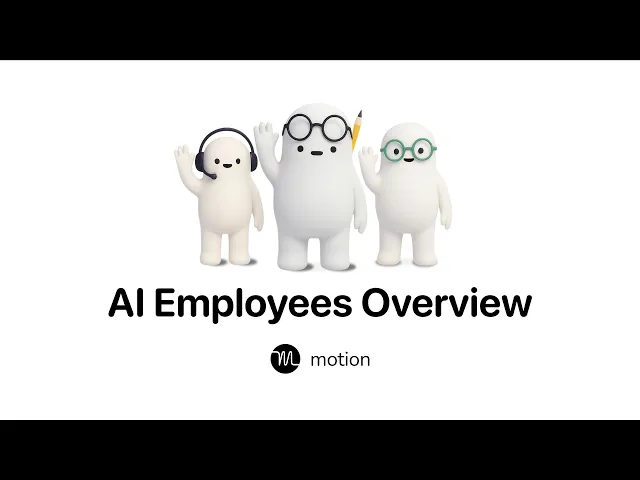
Best AI tools for productivity: cut distractions, manage your calendar, work faster
Top performers don’t just work harder, they use the right tools to go further, faster. AI has moved beyond novelty into necessity, reshaping how ambitious professionals manage their calendars, capture meetings, and execute follow-ups. But with so many apps competing for attention, the real challenge is knowing which ones actually deliver results.
This isn’t another catch-all list. Instead, we’ve evaluated the most talked-about AI productivity tools and categorized them according to the job they do best. Each tool solves a specific pain point, whether that’s keeping your schedule sane, writing faster, or turning meetings into finished tasks. By the end, you’ll know which tools deserve a place in your stack and which problems they’ll actually solve for you.
Quick Glance Table
Tool | Best For | Ideal User |
Motion | Scheduling and task automation | Teams, solopreneurs, and agencies juggling complex workflows |
Focus Bear | Eliminating distractions and supporting deep work | Professionals and students who struggle with constant distractions |
Arc Browser (+ Dia) | Space and tab organization, creative flow | Knowledge workers and creatives who live in their browser |
Radiant | Turning meetings into action and automatically completing your to-dos | Product, sales, and operations pros who want meetings to generate completed work |
Lex | AI-native writing and editing | Writers, students, and professionals needing fast drafting and editing |
Notion | All-in-one productivity and knowledge management hub | Teams and individuals centralizing docs, tasks, and projects |
Motion: Best for scheduling and task automation
Motion started out solving a simple productivity killer: hours lost to constant rescheduling. Now, it’s expanded to become the world’s first agentic work suite, helping individuals and teams reclaim even more time by blending human task management with AI execution. Inside Motion, you can spin up “AI employees”, virtual teammates that act like an executive assistant, sales rep, marketer, recruiter, or project manager. These AI employees handle the repetitive but essential work that slows you down: scheduling, drafting emails, chasing leads, creating reports, or keeping projects on track.
For busy employees and managers, the promise is straightforward: less time lost to admin, more time focused on high-value work. Motion doesn’t just organize your day; it actively moves work forward so you don’t have to. Of course, the trade-off is complexity. AI employees still need oversight, and smaller teams may find the setup and pricing heavy compared to lighter tools. But for professionals drowning in repetitive tasks, Motion offers a way to scale your output without stretching your hours.
Pros
Combines human and AI task management in one platform
Offloads repetitive admin like scheduling, CRM updates, and reporting
Helps employees stay focused on meaningful work
Cons
Setup and oversight can feel complex at first
Pricing better suited to teams than solo users
AI outputs still need review for accuracy
Reviews
⭐ “I never get caught in a position where I don't know what I could be working on. Motion always has all my tasks prioritized.” - Nick G, G2
⚠️ “There is a bit of a learning curve on Motion. I am really committed to making this work, because I need it to...but for others who may not be, the learning curve may be a bit of a derailer. ” - Verified User, G2
Ideal users
Busy teams, solopreneurs with complex workflows, agencies, and productivity enthusiasts seeking a next-gen AI assistant.
Focus Bear: Best for eliminating distractions and deep work
Focus Bear is designed for one of the hardest productivity challenges: actually staying focused. For employees battling constant notifications, endless context switching, or the temptation of distracting apps, Focus Bear enforces structure so you can get deep work done. It blocks apps and websites during work sessions, encourages healthy breaks with movement reminders, and helps you build consistent work habits.
The productivity payoff is clear: less time wasted, more hours of actual concentration. While it can feel overly strict if you don’t customize the rules, the app is flexible enough to adapt to your workflow. By making it harder to slip into distraction and easier to stay locked into important tasks, Focus Bear helps employees produce more in less time.
Pros
Blocks distracting apps and sites automatically
Encourages healthy breaks for sustainable productivity
Helps build focus habits over time
Cons
Strict defaults can frustrate casual users
Customization needed to avoid “over-blocking”
Less useful for collaborative work sessions
Reviews
⭐ “It's an amazing app specifically for people who want to have complete focus on things while working, taking regular breaks, blocking distractions, and managing the day routine effectively! Addons like the time tracker helps analyze productivity.” – Manish Jain, Product Hunt
⚠️ “...at first app was confusing and for person like me with busy schedule and mind all over the place it was hard to set up…” – Maria Alvarez, Product hunt
Ideal users
Professionals and students who struggle with distractions and want to carve out real focus time.
Arc Browser (+ Dia): Best for workspace organization and creative flow
Arc isn’t just a browser, it’s a productivity platform built around how modern professionals actually work online. Developed by The Browser Company, Arc replaces the clutter of traditional browsers with a clean, intentional interface that organizes your tabs into spaces, lets you split screens, and even embeds mini-apps directly in the sidebar. For employees who spend hours a day in the browser, Arc reduces cognitive overload and makes multitasking feel structured instead of chaotic.

One of Arc’s strongest productivity benefits is how it eliminates friction. Need to write, plan, or research? You can pin your workflows into spaces, keep projects separated, and use features like “Peek” to open links without losing your place. The result is less tab chaos and more focus on the task at hand. For creative professionals and knowledge workers, Arc becomes less of a browser and more of a digital workbench.
Arc’s innovation doesn’t stop there. The team recently introduced Dia, an AI-powered browser currently in early access. Dia takes Arc’s philosophy further by embedding AI directly into every text box and tab, acting as an inline writing assistant, a tutor for learning, or a planner that formats insights from your browsing context. While Dia is still developing, it signals where browsers are heading: productivity tools that don’t just hold the web, but actively help you work within it.
Until recently, Arc was Mac-only, but as of 2025 Arc for Windows is available for the general public. You can download it safely from arc.net/download or directly from the Microsoft Store, making it accessible to millions more users.
Pros
Organizes tabs and projects into dedicated spaces
Clean, distraction-reducing interface
Built-in features (split view, mini apps, Peek) streamline workflow
Now available on both Mac and Windows
Forward-looking with Dia: AI support inside the browser itself
Cons
Learning curve if you’re used to traditional browsers
Some workflows still Chrome-dependent for extensions
Dia features are still in early access
Reviews
⭐ “The continuous updates show the team's commitment to excellence. It's more than a browser; it's a revolution in productivity and organization...” - Abdul Yousef, Product Hunt
⚠️ “It's a shame it's no longer under active development, but I'm intrigued to see what The Browser Company has in store with Dia (which I hear is getting side tabs soon)!” – Daniel Croome-Horgan, Product Hunt
Ideal users
Knowledge workers, creatives, and students who spend most of their day in the browser and want it to actively support their productivity.
Radiant: Best for turning meetings into action
Radiant takes a different approach to productivity than most meeting tools: instead of just documenting conversations, it helps you finish the work that comes out of them. Running quietly on your Mac, Radiant detects when you’re in a meeting, whether it’s a Zoom call, a Google Meet, or even an unscheduled Slack Huddle, and automatically captures the discussion. It doesn’t “record” audio for playback, which can feel intrusive, but rather documents what’s said and organizes it into summaries, tasks, and updates.
From there, Radiant suggests next steps inside the app and connects directly to your tools so you can move the work Radiant has done for you straight to Gmail, Slack, Notion, or wherever else. If you need to send an email, update Linear, or share a Slack message, Radiant drafts it with you, lets you review, and then pushes it to the right tool with a single click. For individuals in product, sales, or operations, this means meetings stop being a source of backlog work and start to become a driver of completed work.
The trade-offs: it’s currently Mac-only (M1 chip or newer) and still in beta, so the ecosystem of integrations is growing but not yet complete. But for anyone who wants meetings to actually move work forward, Radiant is a game-changer. Radiant is totally free right now, so give it a try.
Pros
Detects and documents meetings automatically, even unscheduled ones
Generates summaries and suggested next steps instantly
Collaborates with you to draft emails, updates, and tasks before pushing them into your tools
Runs locally for privacy and speed
Cons
Mac-only (M1+ required)
Still in beta with integrations rolling out
Best suited to teams already using supported tools like the Google Suite, Slack, or Linear
Reviews
⭐ “I use AI to optimize all my work. I've used many AI agents, and Radiant is my favourite AI agent for meeting summaries, notes, and tasks.” - Patrick McGuire, beta user and CEO at Empowered
⚠️ “Loving Radiant so far. But one thing I found tough today was trying to find the notes I took in a meeting. Once I used the ‘improve notes’ feature, I can no longer find my raw notes consistently.” – Megan Beardsley, Radiant user feedback
Ideal users
Busy professionals in product, sales, marketing, and operations who want their meetings to directly generate completed work, not just notes.
Lex: Best for AI-native writing and editing
Lex is a new kind of word processor designed from the ground up with AI built in. Unlike add-ons that bolt AI onto existing tools, Lex is a distraction-free writing space where AI is part of the flow: it can suggest completions as you type, rephrase awkward sentences, or generate entire paragraphs when you’re stuck. For professionals and students who write daily, this means less time fighting writer’s block and more time producing polished drafts.
Where Lex shines is speed. Instead of hopping between ChatGPT and your doc editor, you can stay in one place and get suggestions in context. It’s lightweight, fast, and focused; a tool built for people who want to write, not manage complex workspaces. The trade-off is that it doesn’t yet have the deep formatting or collaboration features of Google Docs or Notion. But for individuals and small teams who care about clarity and output, Lex offers a refreshing, AI-first writing experience.
Pros
AI suggestions built directly into the writing workflow
Clean, distraction-free interface
Excellent for overcoming writer’s block and drafting quickly
Cons
Limited formatting and collaboration features
Still evolving compared to legacy word processors
Best for individuals, not large enterprise teams
Reviews
⭐ “I think where Lex helps is kicking one past "sticky" points as a writer, not really doing the bulk of the work. It's a "light" product, so not a lot of friction when you use it.” – Mary Pat Cambell, Product Hunt
⚠️ “One shortfall is that Lex doesn't automatically replace your text with the AI-generated version. Instead, rewritten text appears in a floating comments box.” – Khamosh Pathak, PC Mag
Ideal users
Writers, students, and professionals who want a lightweight, AI-native tool to draft and edit text faster.
Notion: Best for all-in-one productivity and knowledge management
Notion has established itself as the go-to workspace for teams who want to bring docs, wikis, tasks, and projects under one roof. For employees, that means less time lost to app switching and more time focused on actual work. Instead of bouncing between a project management tool, a knowledge base, and a writing app, Notion brings it all together in a single, flexible interface. Teams use it to capture meeting notes, build project dashboards, or draft documents, and then layer on automations and integrations to keep everything connected.
Notion has recently leaned into AI as an optional upgrade, helping users summarize content, draft text, and auto-fill databases. While not everyone finds the AI features indispensable, the broader platform remains a powerful productivity driver because it reduces complexity, especially for small to midsize teams that don’t want to manage half a dozen separate tools. The trade-off is that poorly organized Notion workspaces can quickly become hard to navigate, and scaling it across large enterprises requires careful setup. Still, for individuals and teams that value flexibility, Notion is one of the most versatile productivity platforms available, and now it's available offline.
Pros
Combines docs, tasks, wikis, and projects in one place
Reduces app sprawl and context switching
Highly customizable with templates and integrations
Cons
Steeper learning curve for new users
Can become messy without clear structure
Scaling for large enterprises requires admin oversight
Reviews
⭐ “Notion is a true productivity powerhouse. Its intuitive database management capabilities make organizing information effortless, while its flexibility allows teams and individuals to customize workflows to their exact needs.” - Justin H, G2
⚠️ “Sometimes it feels a bit slow when pages are too heavy or full of databases. Also, if you are new, it can look overwhelming at the start because it has so many features. But once you get used to it, it becomes much easier and worth the learning curve.” - Martha Maria D, G2
Ideal users
Teams and individuals looking to centralize documentation, project management, and knowledge sharing in one flexible platform.
Wrap-Up: Building Your AI Productivity Stack
The best AI tools don’t just save time, they make sure the time you do spend moves the needle. Each tool in this list is designed to tackle a specific productivity challenge:
Motion keeps your schedule and tasks under control so you’re never lost in calendar chaos. Learn more about how Motion and Radiant compare as AI Meeting Assistants.
Focus Bear eliminates distractions so you can finally get deep work done.
Arc Browser organizes your digital workspace and, with Dia, brings AI directly into your browsing flow.
Radiant ensures meetings don’t just create notes, but generate the follow-ups and tasks that keep work moving.
Lex helps you write faster and with more clarity, turning drafts into finished text in less time.
Notion centralizes your projects, documents, and knowledge, reducing app sprawl and context switching.
Together, these tools form a well-rounded productivity stack covering planning, focus, collaboration, communication, and knowledge management. The right mix depends on where your bottlenecks are, but each one is proven to make a measurable difference in how work gets done.
Productivity Tool FAQs
What’s the single best AI tool for productivity?
There isn’t one. Productivity is personal. If your problem is distractions, Focus Bear is the fix. If it’s knowing where to start after a meeting, Radiant is the answer. The best tool is the one that removes your biggest blocker.
Can I use multiple AI productivity tools at once?
Yes. Many professionals layer them. For example, Motion for scheduling, Arc for workspace flow, Radiant for meetings, and Lex for writing. They complement each other rather than overlap.
Are these tools secure for work use?
Most of them prioritize security. Radiant runs locally on your Mac so your audio never leaves your device, Notion is SOC 2 and ISO 27001 certified, and Arc is designed with user privacy in mind. Always check your company’s policies before introducing new tools.
Do I need to be “tech-savvy” to use them?
Not at all. These tools are designed for busy professionals. There may be a learning curve (Motion and Arc/Dia in particular), but once set up, they save more time than they take.